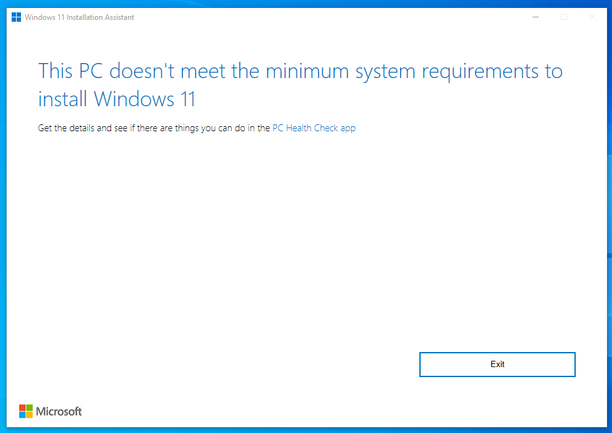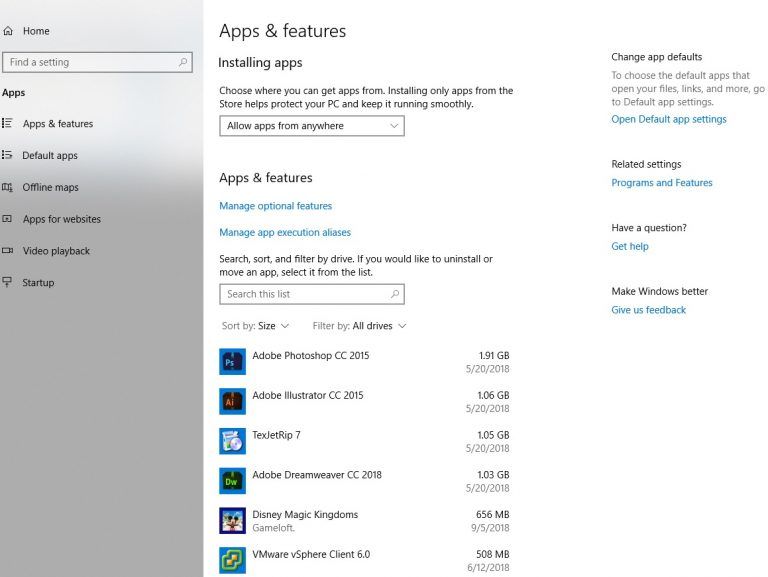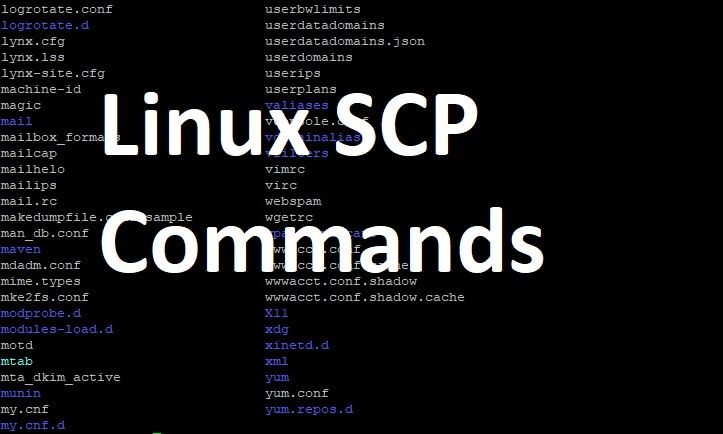When purchasing a laptop computer it is important to bear in mind how you plan to use it in the long run. Laptop computers are more portable than their desktop equivalents — a definite advantage for someone on the go — although not as portable as tablets.
Laptops give you the components of a desktop computer packed into a portable unit that you can take anywhere. Working on the move, away from the office or at a different desk is a lot more convenient when using a laptop than a desktop.
This is possible because of the battery which makes our laptops portable. Whenever a laptop’s battery dies or develops a problem, its portability and value decreases.
So we at 64bitz.com have come up with the best Laptop Battery Care and Maintenance Tips. By following certain best practices you can be rest assured of a long battery life free of problems.
Fewer Cycles = Longer Battery Life.
Laptop batteries are built to handle a certain number of charge cycles, usually somewhere around 500 full cycles and sometimes more. (A charge cycle equals one full discharge down to zero percent and then a recharge back up to 100 percent)
A discharge down to 50 percent and then back to 100 percent would equal half a cycle. Over time, each charge cycle decreases a battery’s capacity from its design specifications, meaning that the fewer times you drain it, the longer the battery lasts.
To save your battery life, you can begin by visiting the power settings corner of your laptop. Many computers
offer the ability to switch to a “power-saver mode” that automatically adjusts the way power is used (such as automatically dimming your screen brightness) to conserve battery energy.
You can also manually reduce the amount of power you’re using by shutting off Wi-Fi and Bluetooth when not in use, turning off optional features such as keyboard backlighting, and generally reducing the number of components consuming power.
Also, pay attention to hibernation modes. Ideally, its best your laptop hibernates before the battery is totally drained – as well as during downtime when you won’t be using the laptop for a while. Hibernation uses no power, as opposed to various sleep states available with modern laptops that use at least some power over time.
To save even more power, quit any apps that are running in the background and steadily eating into your battery life. In Windows computers, you can look at your System Tray, your Task Manager, and your Processes tab to see which of those little icons really aren’t necessary.
And, of course, there’s the best solution of all — don’t use your laptop on battery power, if you don’t have to. In today’s era of long battery life, it’s easy to forget to plug in when you come back to your desk. But that will, eventually, shorten your battery’s lifespan.
Heat + Batteries = NO NO
Today, lithium-ion batteries are built to be durable, but they can only take so much heat. High temperatures can damage your laptop battery permanently, or reduce its useful lifespan.
This leads to some common sense suggestions. For example, if you are charging your battery and it starts to get overly warm, perhaps because the CPU or graphics processor is working hard or the environment is overly hot, then shut the device down and pop the battery out if possible. Give it a break so that it can cool down or you can move to someplace with a lower temperature. Of course, many modern laptops have sealed batteries, in which case shutting the machine down and letting it cool is highly recommended if maximizing the battery’s lifespan is your concern.
Likewise, keep the laptop off of your lap. If testicular damage and discomfort weren’t good enough reasons, then with many machines you’re also making the problem worse by blocking vents. You’ll want to make sure that both vents that pull in cool air and those that expel hot air are able to do their jobs.
Finally, you should avoid placing your laptop anywhere it might become hot. That includes your car on a hot summer day, beneath a window that gets direct sunlight, or near a space heater.
Cold temperatures usually aren’t a problem down to a certain point, and storing a battery in a cool place is recommended, but don’t leave your laptop in freezing temperatures. Too much cold can also kill the battery permanently or reduce its lifespan.
Calibrating your Battery
Contrary to some recommendations, you don’t need to completely discharge a lithium-ion battery and then recharge it to somehow reboot or calibrate it – this is a destructive practice that’s very hard on your battery.
Whether or not it’s a smart idea to perform a complete discharge a couple of times a year remains an unanswered question. Generally, the consensus seems to be that letting your battery discharge (without bottoming it out — aim for around 20 percent) and then charge it when possible is the best practice.
Next, there was a time when users were advised to refrain from keeping their devices plugged in, based on the idea that letting a battery charge to 100 percent could wear the battery out more quickly. Today, however, modern devices are designed to stop charging at 100 percent and thus keeping them plugged in doesn’t impact the battery’s lifespan.
As with many battery-related questions, the issue of keeping your laptop plugged in when it’s reached full capacity is hotly debated, and so there’s nothing wrong with turning your machine off and unplugging it. If you’re going to store your laptop for an extended time without using it, then discharge or charge it to 50 percent before putting it away.
Generally speaking, the best thing you can do for your lithium-ion battery is to avoid letting it discharge below 20 percent. Plug it in and charge it when you can, and then rinse and repeat.
Batteries need Love too
 Generally people just let their laptop battery sit, snug inside the laptop, doing its job. But it’s a good idea to take your battery out from time to time and show it a little love.
Generally people just let their laptop battery sit, snug inside the laptop, doing its job. But it’s a good idea to take your battery out from time to time and show it a little love.
Every few months, detach your battery and give it a careful wipe with a soft cloth – get rid of any dust, and make sure the contact points are especially clean.
Note that this only replies to models with removable batteries. As laptops have become thinner and lighter, removable batteries have become something of a luxury. If your laptop has a sealed battery, then there’s little for you to worry about.