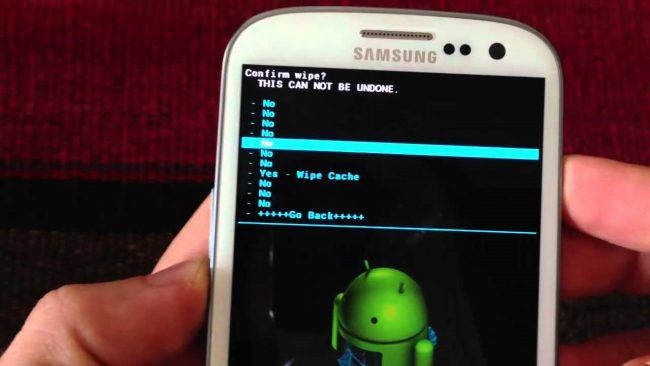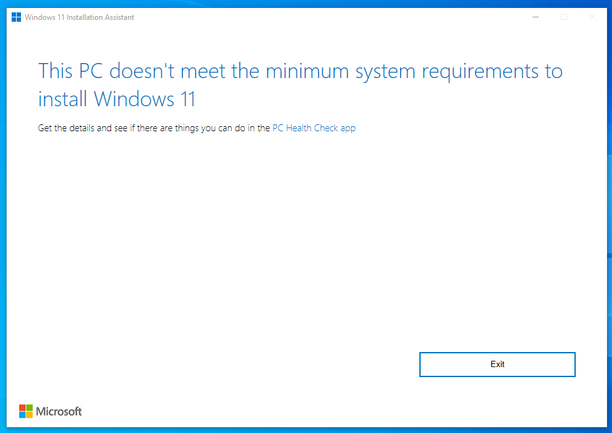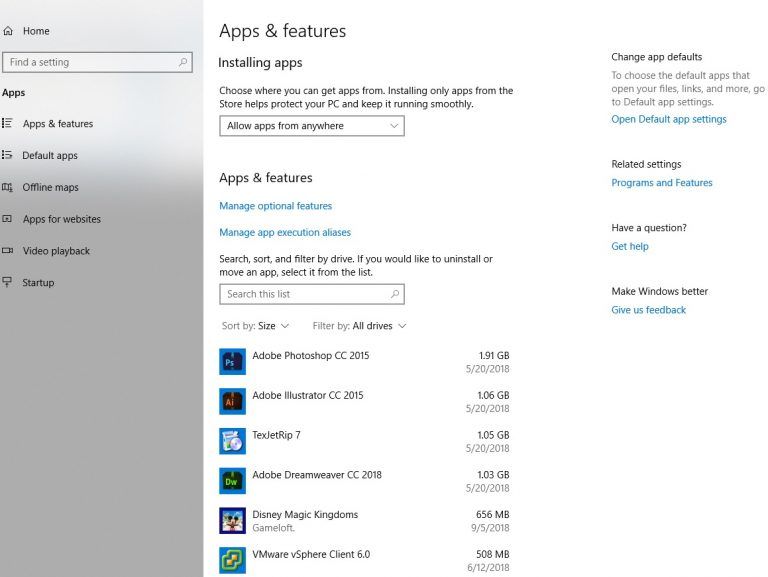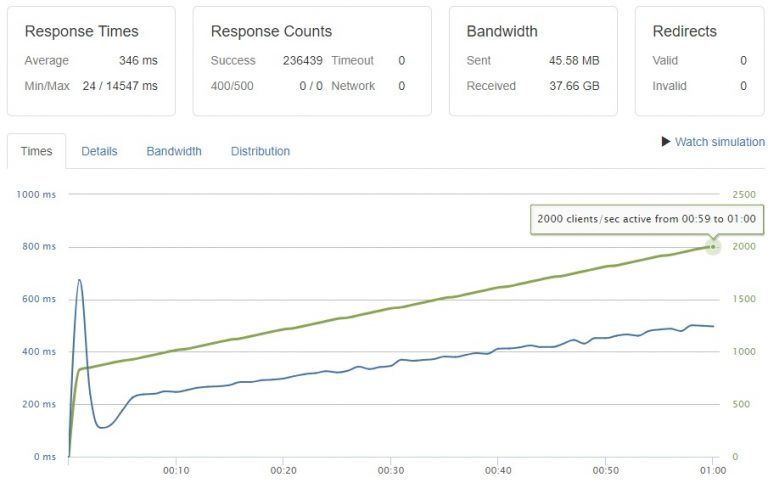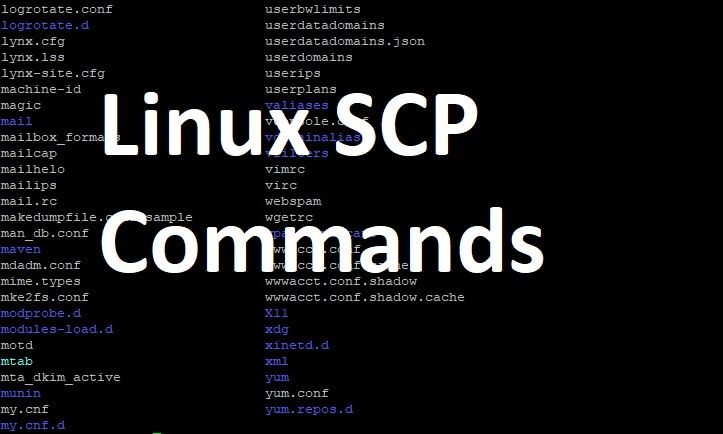Finally, if you have decided to factory reset, your Samsung S4, you need to know and understand the following important points to avoid any further complication in using your phone.
- All your data on phone including Photos in Gallery, Contact, Messages in Inbox, Data in S.Memo, User Installed Apps, Call logs, and Notes on Calendar etc will be permanently removed.
- Make sure you have tried all possible solutions to fix the problem of your device because sometimes you actually don’t need to go for factory reset. Just turning your device off, removing battery, SD card and Sim card for a while solves the problem.
- If you are at all exhausted applying numerous techniques in fixing the problem, try to backup your data, if possible, with simple following procedure
From Home screen click on Setting > Accounts Tab > Google > Sync all.
After completion of Sync process tap the back key on your device
Now select Backup and reset > Check the Back my data box
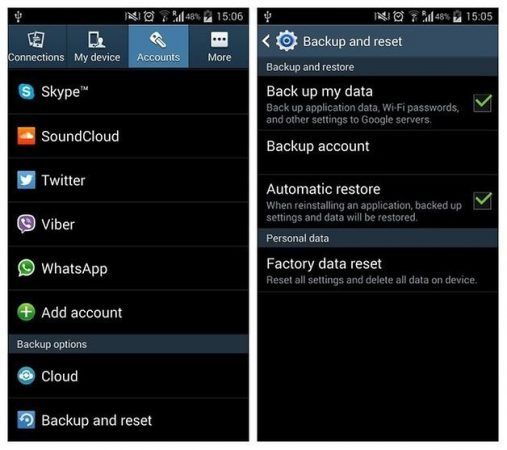
- Remove your SIM and SD card before starting factory resetting
- If you factory reset your device without removing SIM and SD cards and the encryption on SIM and SD card content is enabled, your phone will not be able read any of the encrypted file after factory reset. You can disable the encryption or just remove it from your phone.
Factory Reset Samsung S4
Once all the precautions are considered and you have decided to factory reset your Samsung S4 than there are two methods of factory resetting your device. Both methods are equally affective but have different procedure. You can apply any method of resetting depending upon your device and choice
Method 1 – Soft Reset Galaxy S4
You can use method if you have the access to your Setting on home screen. Follow the below given procedure
- Unlock your phone. Click Home Apps > Settings > Accounts
- At the bottom click on Backup and Reset
- Again at the bottom select Factory data reset option
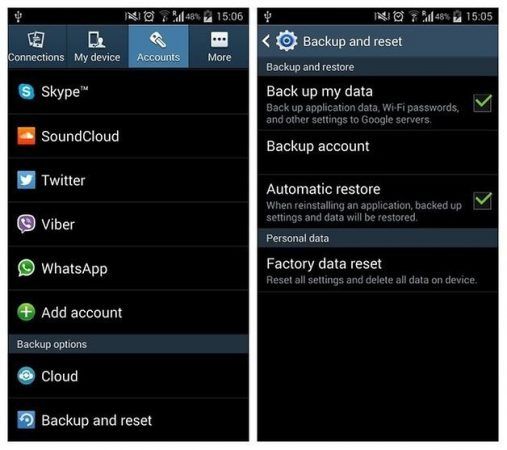
- You will get a confirmation message. Click on Erase all and wait for some processes.
Now your phone is backed to the default setting as it just came out of the box.
Method 2 – Hard Reset Galaxy S4
If you don’t have the access to the home screen of your Samsung S4 you can use this method to factory reset your phone. It is also called hard reset or reset by button combinations.
- Before doing anything with buttons remove the battery of your phone for a while and then place it back into the phone.
- Press the volume up button along with home button and also press power button till your phone vibrate. Release the power button just after the vibration.
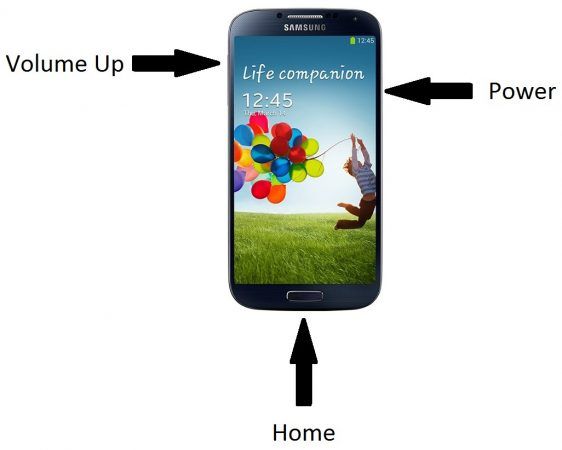
- Don’t leave the volume up and home button until an android robot appears.
- A setup of options with very small font size will appear. Scroll down to the “wipe data/factory reset” option with the help of volume down button and press power button to click on it.
- Navigate to “Yes – delete all user data” by scrolling down with volume down key and press power button again to click on it.
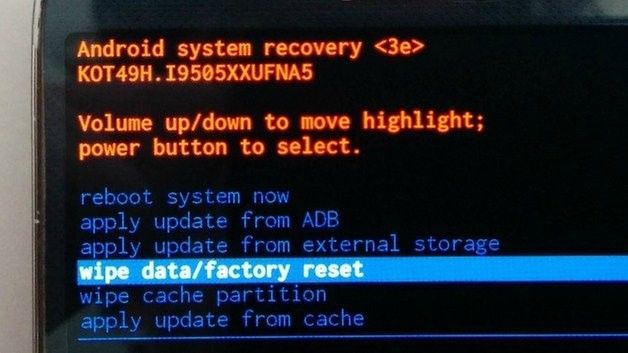
- Now leave the phone to do rest of the processes. It will turn on with the default setting.
Note. It is almost impossible to recover your data after factory reset therefore backup your data before reset. It is also important to know that a hard reset, factory reset and wipe/data factory reset are different names of the same process and it will not unlock your mobile phone’s SIM lock or network lock but it will erase the unlock pattern, and remove the user password. It will not remove the SIM card’s four digit PIN code and will also not affect or downgrade the firmware version on your phone in any way. Moreover, if your device is rooted the root privileges also remain the same.