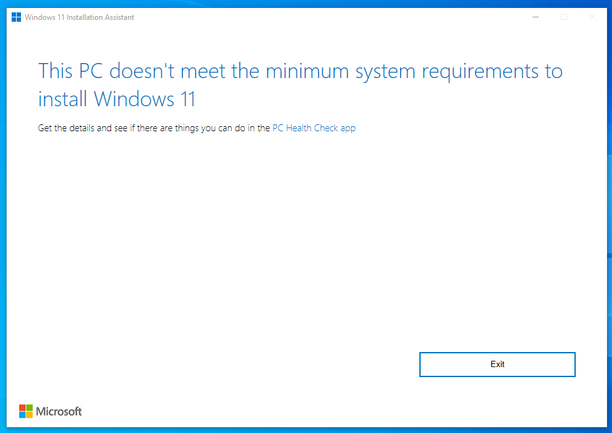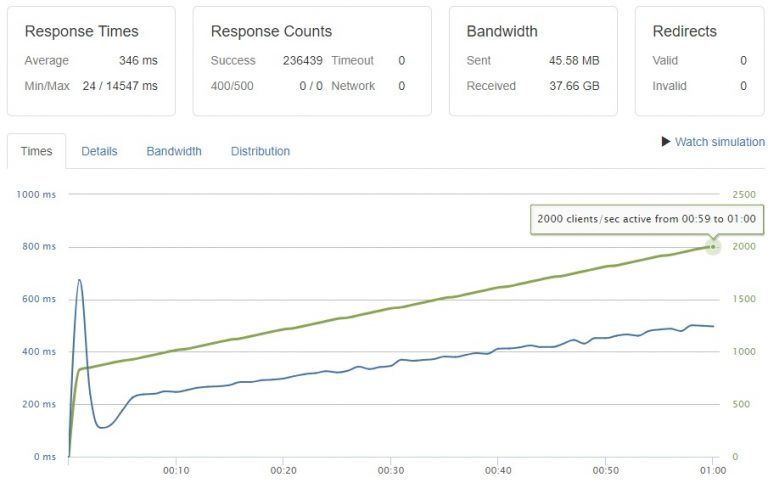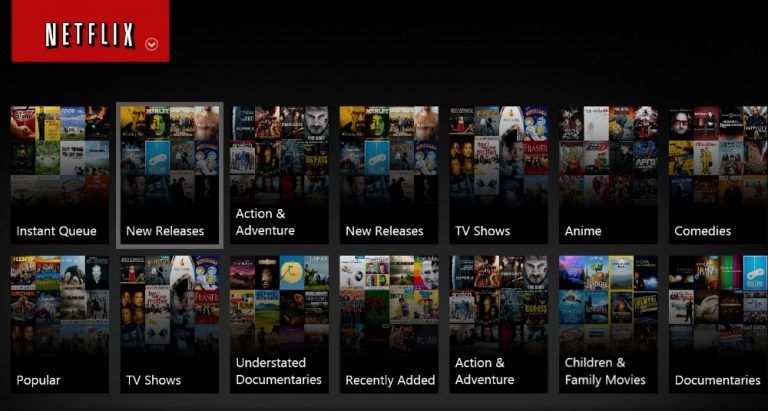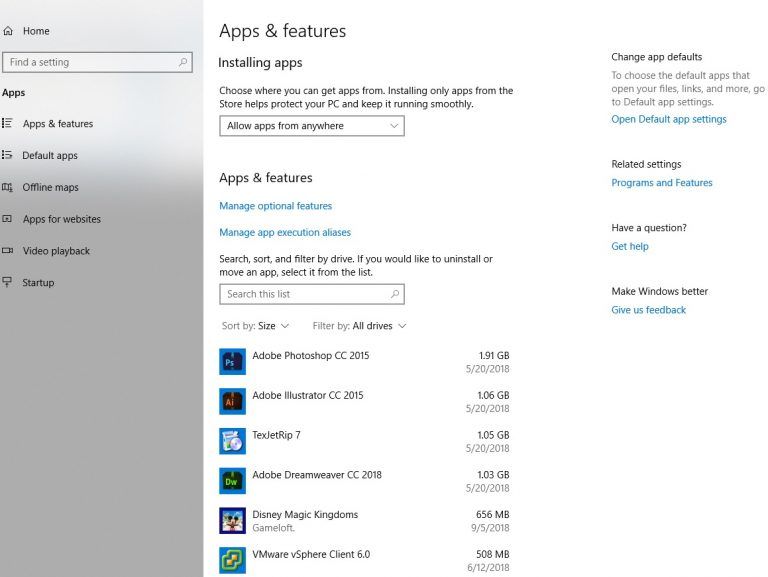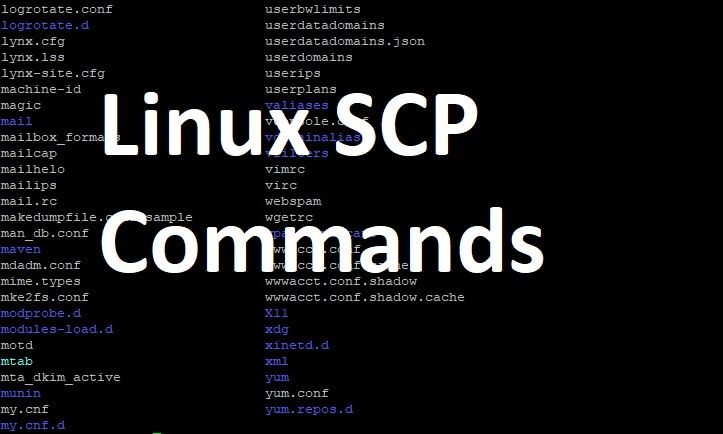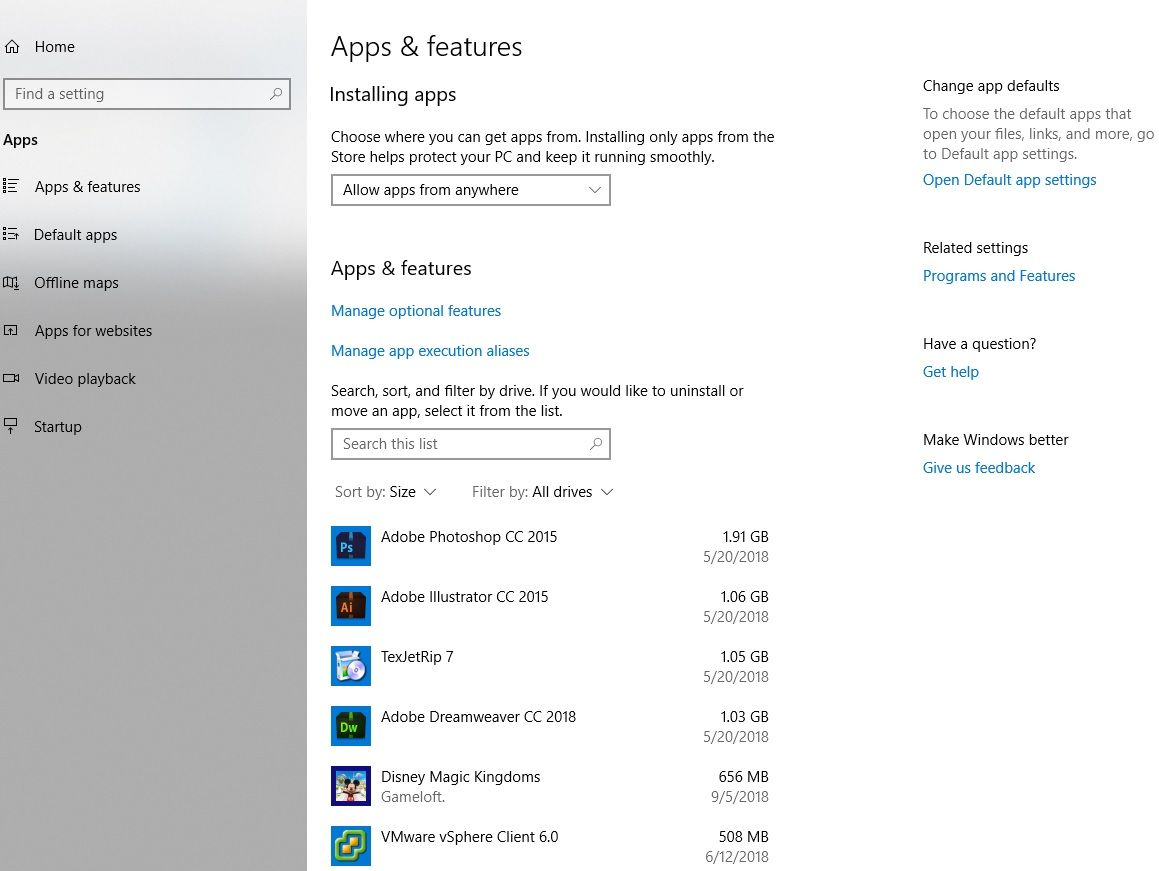
There is always a perpetual need to save files or applications on our Windows computer and what this means is that hard drives fill up faster than they should. This is truer even with solid-state drives which offer much less hard drive space than traditional mechanical drives.
If you are looking to free up space on your hard drive to accommodate more important files and applications, below are five ways you can do this.
RUN A DISK CLEANUP
On your Windows OS is an inbuilt tool which deletes temporary files and other unimportant data. To access this program, search for “Disk Cleanup” in the start menu, watch it calculate how much space you would clean up and once done, proceed to clean up system files.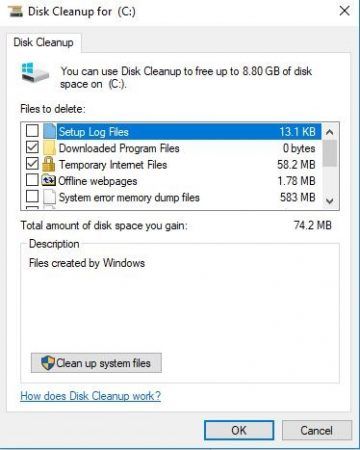
UNINSTALL SPACE-HUNGRY APPLICATIONS
Uninstalling programs will free up space on your computer although some programs use very little space so you should find out exactly how much space each program on your computer is consuming. The easiest way to search for “Control Panel” on your start menu then proceeds to the “Uninstall a program” menu. On here, you would see each application on your system come up in a list format and see precisely how much space each is consuming. Note that some apps won’t show exactly how much space they are consuming so you might need a third party application to help with this and ensure there are no leftover files consuming space in the background.
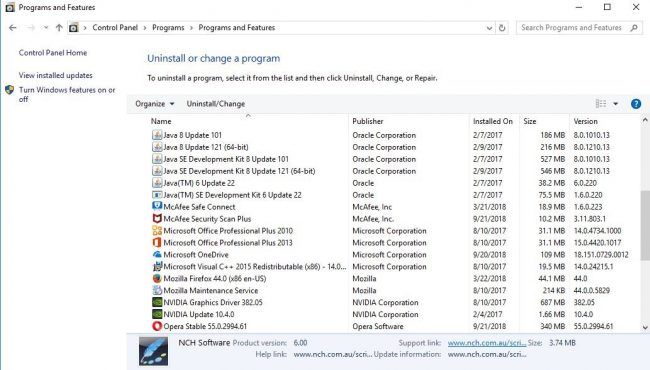
ANALYZE DISK SPACE
You can find out exactly how much space you have on your hard drive using a hard disk analysis program. These applications scan your hard drive to determine precisely what files and folders are taking up the most space on your computer. One app we would recommend for this is WinDirStat.
After you have scanned the system to find out exactly which folders and file types are consuming the most space and how much space they are consuming, proceed to delete unwanted files. Ensure you delete only personal files and not important system files.
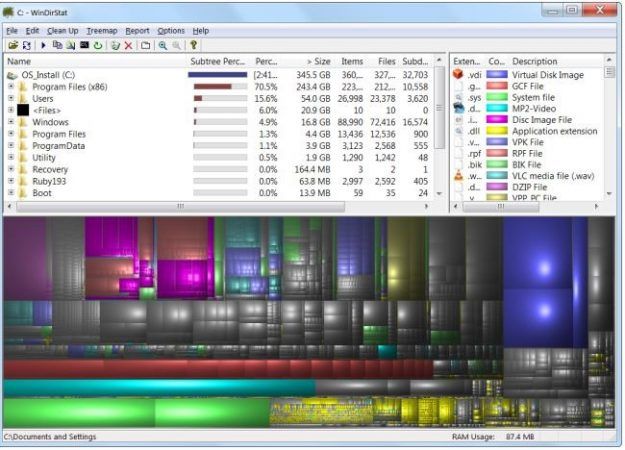
REDUCE THE AMOUNT OF SPACE USED FOR SYSTEM RESTORE
It’s possible that system restore is consuming a lot of hard drive space through restore points, but you can reduce the amount of space allocated to system restore. The trade-off is you have less restore points to restore your system from and less previous copies of files to restore. For some persons, this is not that important so they can go ahead and free a few gigabytes by reducing the amount of space used for System Restore points.
To do this, search for create a restore point then select configure on the menu options and a menu which allows you adjust how much space is used for system restore comes up.
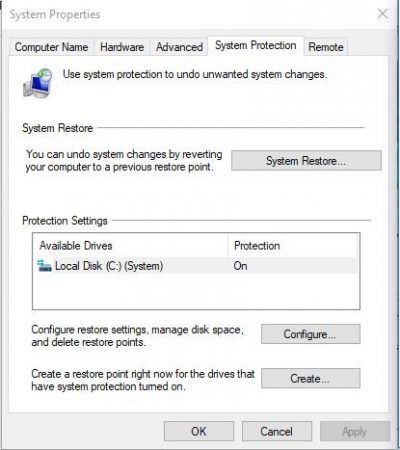
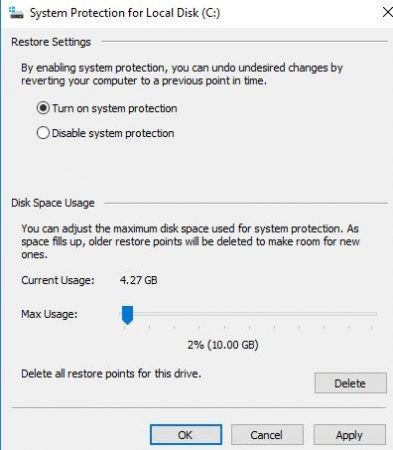
FIND DUPLICATE FILES AND DELETE
When you collect files from several sources, it’s likely we duplicate some of the files we collect. You can use a duplicate file finder to find these files, delete them and save up on space. Most common culprits would be movies and uninstalled applications which are saved in the downloads folder.
Beyond leaving room for you to add more files, freeing up space is important for the health of your computer as it ensures your system doesn’t get overworked. In addition to the methods listed above, you can work through your entire system deleting unnecessary files one after the other; it’s a slow process, but it’s well worth it.
Source: G7 Cloud