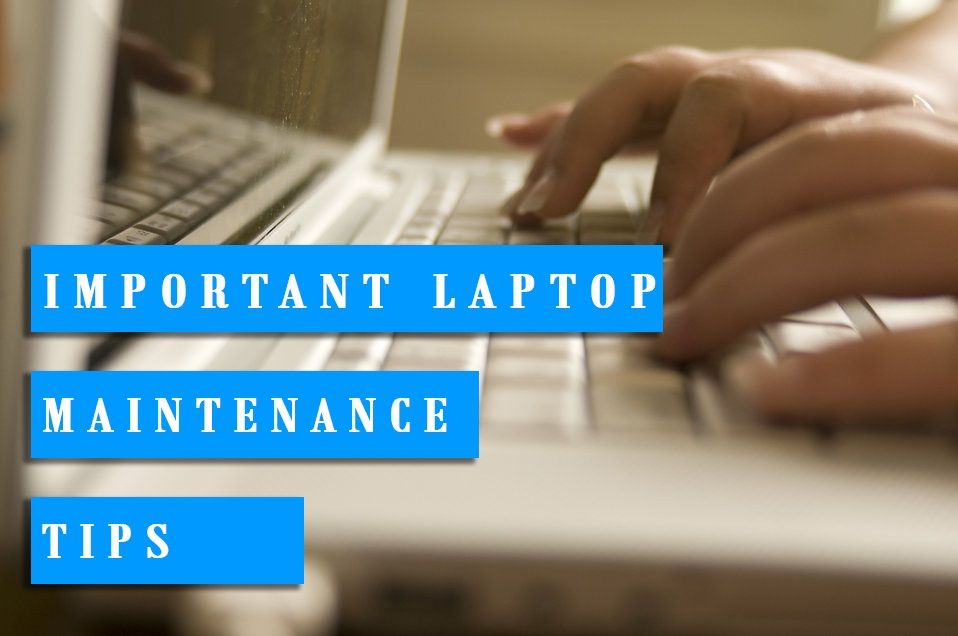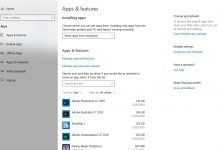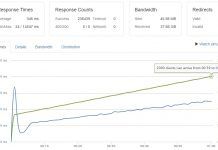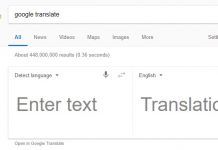Here are our Tips on How to Maintain and Care for your Laptop.
In recent years Laptops have been gaining popularity as the computer system of choice amongst hard core computer users. This is unsurprising as the main benefit of a laptop is its portability which is a defining factor in businesses today. Those who travel for work or attend regular meetings on campus can take their computer along.
Let’s face it – our laptops go through a lot. It takes much more than being careful and traveling with a laptop case to keep your piece of personal technology running optimally. Regular maintenance for your laptop is very important. Doing so can help reduce risk of malware while ensuring your system runs smoothly.
Maintenance may also includes:
- Keeping your laptop’s hardware clean on the outside and inside.
- Keeping your system (software) maintained will encourage better performance. It can even help a laptop last much longer.
For your Hardware (the physical part of the Laptop)
Hardware maintenance tips include:
- Clean your laptop display:
No matter how careful you try to be, it seems like your laptop display always ends up smeared and dirty. Cleaning the screen means you’ll always view your work clearly; it’ll be much easier on the eyes. It’s a good idea to clean it off once in a while; you shouldn’t use harsh chemicals though. Instead, pick up a can of display cleaner from a nearby tech store or mix your own cleaning solution with equal parts distilled water and white vinegar. Just be sure not to spray it directly on the laptop display – instead, apply it to a damp cloth and then wipe the screen clean.
- Maintain your laptop keyboard:
To clean your keyboard, you can grab a can of compressed air from a nearby tech store and blow away any dust that may have accumulated between the keys. If necessary, you can go a little deeper by removing your keys and cleaning out any gunk that may have slipped underneath. Just make sure you research to see if the keys can be taken off first.
- Check the laptop case screws:
One step we often overlook is checking the laptop case screws to make sure they are still firmly secure. To check this, flip your laptop over and check the tightness of each screw using a very small Phillips screwdriver.
- Laptop battery:
If you notice that your laptop doesn’t hold a charge as long as it used to then it may be time to replace your battery. Laptop batteries typically last 2-3 years before needing to be replaced & a replacement battery can vary in cost depending on what type of laptop you have.
- Clean out the internal dust & dirt:
If it seems like your laptop fans are struggling to keep your laptop cool, it may not be because your laptop is getting old – it may just be dirty! Nasty dust bunnies build up inside your hard drive fans and exposed ports causing performance issues.
Keeping your case free of dust and dirt buildup will help your laptop by preventing dirt from getting inside the laptop.
If dust does make its way in, you can blast it free with a can of compressed air.

Let’s not Forget about the Operating System & Software
Proper laptop maintenance doesn’t stop with the hardware. You also need to dedicate time to optimize your Operating system and Software to keep your laptop running in tip-top shape. Software maintenance tips include:
- Update your Operating System:
Most Operating Systems release system updates on a regular basis to add features and address any vulnerabilities that may have been discovered within the OS. It’s important to apply these updates to your computer regularly in order to get the latest features and patch security holes to keep your laptop as secure as possible.
- Clean Your Hard Drive:
Over time it is easy for the mobile professional to accumulate a lot of unnecessary files on their laptop’s hard drive. Take the time once a month to go through your hard drive and examine the files you have there. As you look over those files, determine which should be saved elsewhere for future reference and which can be trashed.
If you download programs regularly to try new things or to have access to new programs for projects, properly uninstall those programs when they are no longer needed. A clean hard drive is a smoother and faster running hard drive.
- Disable Startup Programs:
Loads software are configured to automatically startup whenever Windows boots by default, but that may not be the best setup especially if you don’t use it regularly. Disabling unnecessary startup programs can help your system boot up faster & help improve your laptop performance since they won’t be sucking up resources in the background.
To disable your startup programs: Start -> Type ‘msconfig’ and press Enter -> Click on the Startup tab -> Uncheck any programs that you do not need to run whenever Windows boots.
- Defrag Your Hard Drive:
Defragging your computer is a process that rearranges fragmented data so that it is easier for the system to read, allowing your computer to work more efficiently. Unsurprisingly, defragging your hard drive is another maintenance task that ensures your laptop will run as efficiently as possible.
There isn’t any need to defrag more than once a month for your programs to run more quickly and make better use of the space on your hard drive. When you defrag your laptop hard drive regularly, you will notice fewer software crashes and freeze ups, your programs will simply run better.
Note that if you use a solid-state drive (SSD) in your laptop, there is no need to defragment.
- Back-Up Regularly:
Full back-ups should be conducted on a monthly basis. There are software and hardware options available. You should choose the method that is efficent and can be done without stress.
It may require trying different systems before finding the best back-up system for your needs. Most important, you should have a secure, fire-proof place to store your back-ups.
- Antivirus & anti-malware scan:
Check that you have an antivirus and/or anti-malware software installed and that its virus definitions are current. If it’s been awhile, perform a full system scan to make sure there is no malware lurking on your laptop.
Here are a few other tips to help keep your computer in good working order:
- Shut down your computer when not in use. This ensures that your previous work is “saved” and saves you money!
- Always use a carrying case when moving your laptop. Even a short fall can damage the hard drive and result in complete loss of your data!
- When traveling, do not check your laptop with your luggage, always carry it with you.
- Always “shut down”, “suspend”, or “hibernate” your laptop before moving it. This allows your hard drive to “spin down” which prevents potential data loss when moving your laptop.
- Avoid getting your laptop wet. Never try to power on a wet laptop! If the machine does become wet carefully unplug the power from the socket and contact a professional.
- Avoid extreme temperatures hot or cold. Computers operate best in the same temperatures that you do.
- Keep your laptop away from strong magnets or equipment that generates magnetic fields. In extreme situations this can easily cause data loss.
- Don’t leave your laptop unattended. Laptops are easy to spot and prime targets for theft!